how to launch teamspeak 3 as administrator
overview
the how to launch teamspeak 3 as administrator tutorial is used to instruct people on how to start teamspeak 3 correctly on Windows 7
tutorial instructions
- step 1
- make sure teamspeak is not running
- click your Windows® "start button" and look for the text box "search programs and files"
- type "teamspeak" into the "search programs and files" text box and wait for the teamspeak 3 icon to appear in the list
- step 2
- "right click" on the teamspeak icon and select "run as administrator"
- if a pop up box appears asking for permission "click yes"
supporting images
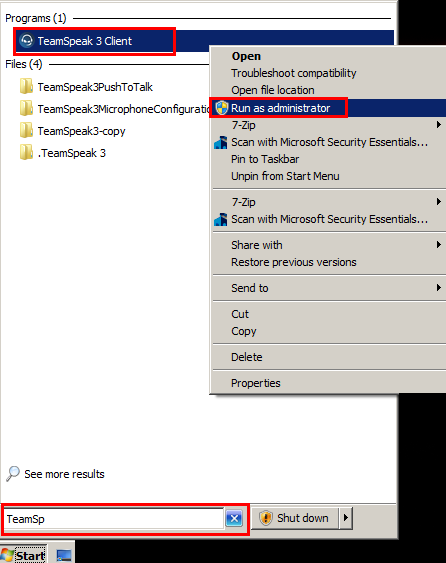
frequently asked questions
- what if i am not using Windows®
- if you are not using Windows® then this tutorial does not apply to you
- nothing appears to be different after i have completed these steps, the program launched normally? was something different supposed to happen?
- if nothing appears to have changed, do not worry, but rest assured changes are present, even though it may not appear to have.
page details
- page last updated:
- 2018-07-14 11:27
- page created:
- 2018-07-14 11:27
- document version:
- 1.0
change log
- 2018-07-14 11:27 - v1.0
- created by HeroClass