how to configure your push-to-talk for teamspeak3
overview
the how to configure your push-to-talk for teamspeak3 tutorial is used to instruct people on how to configure a key for push-to-talk for teamspeak 3
tutorial instructions
- step 1
- after you have launched teamspeak ( started the application )
- from the TeamSpeak 3 menu - select "tools" › "options" (see image 1)
- on the left: click "capture"
- step 2
- on the right: select the "push-to-talk" radio button (see image 2)
- on the right: click the "hot key(default)" button and press your "left alt" button on your keyboard (see image 2)
- click "ok"
supporting images
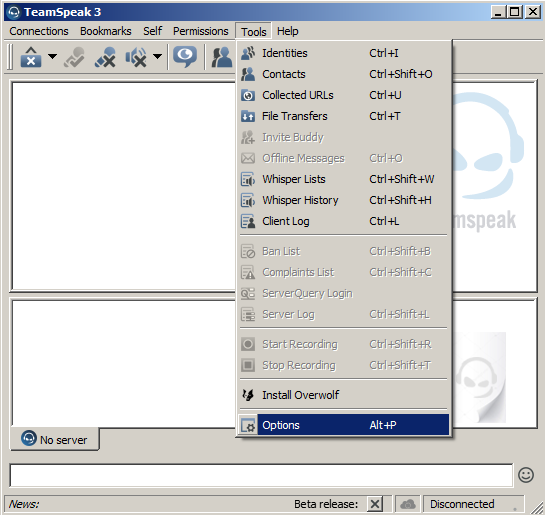
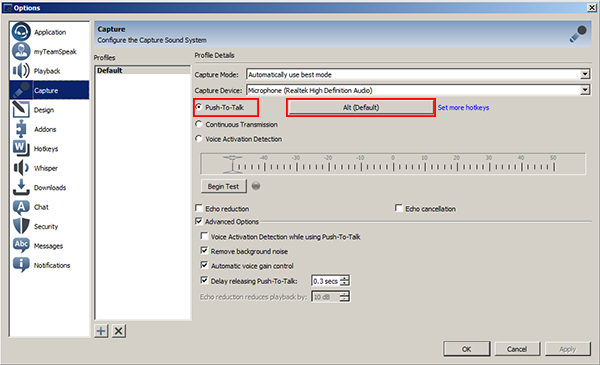
frequently asked questions
- why do we have to have a push to talk key?
- because voice activation becomes a big problem when you have a large number of people in channel
- because everyone else does NOT want to hear your relatives screaming in the background
- because everyone else does NOT want to hear a noise every time you sniffle or move in your chair
- do I have to have a "hot key"?
- yes, only in extreme cases is a hot key not allowed - seek permission first
- can I select my own "hot key"?
- yes, with a warning, please make sure it does not conflict with any game keys
page details
- page last updated:
- 2016-07-04 15:44
- page created:
- 2016-07-04 15:44
- document version:
- 1.0
change log
- 2016-07-04 15:44 - v1.0
- created by HeroClass