how to conduct a trace route
overview
the how to conduct a trace route tutorial is used to instruct people on how they can identify networking issues between a target ip address and themselves
tutorial instructions
- step 1
- from the desktop, click your Windows® "start button" and look for the text box "search programs and files"
- type "cmd" into the "search programs and files" text box (see image 1)
- a black command line dialog box will appear(if a dialog box appears asking for administrator permission, click yes) (see image 2)
- step 2
- type the following "tracert XXX.XXX.XXX.XXX " (replace XXX.XXX.XXX.XXX with the ip you are attempting to check) (see image 2)
- press the enter key and wait until the trace is complete
- wait until the trace route is complete
- step 3
- right click on the black command window and "select all"
- press the "enter key" (nothing will appear to have happened, but you have copied the information to the clipboard)
- navigate to the section of the forums where you wish to paste the trace route information
- right click the mouse, and paste the information into the desired forum post
- important!!! remove any personally identifiable information from the data BEFORE submitting
supporting images
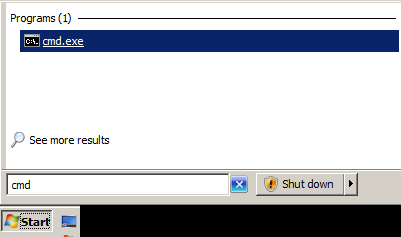
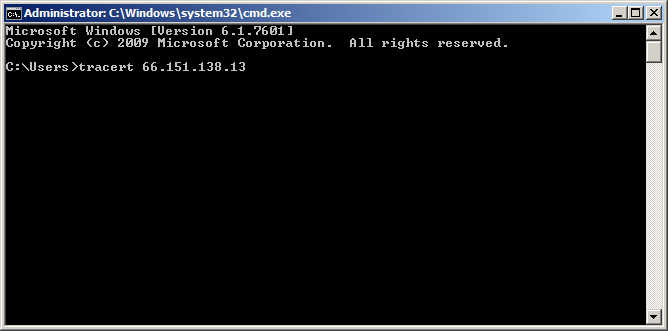
warnings and notes
- an example of a correct tracert command is "tracert 66.151.138.13"
- do not include quotation marks in the command
- do not include an ip address with a port. an example of an ip with a port is "tracert 103.231.90.25:10004"
frequently asked questions
- how long does it take to complete a trace route?
- usually not long, depending upon your internet connect and computer speed, as a guide, most trace routes take between 10 and 15 hops ( approx 2-3 minutes, max 5 minutes )
- why do i need to perform a trace route?
- trace routing is used to help identify problems in the way your computer connects to the rest of the world
- we use the information in the trace route to pin point the specific location.
- what does an example of a tracert look like?
- please note that in the example, anything with an XXXXX has been removed for privacy reasons as requested in the tutorial
- example as follows:
Microsoft Windows [Version 6.1.7601]
Copyright (c) 2009 Microsoft Corporation. All rights reserved.
C:\Users\XX>tracert 103.231.90.25
Tracing route to 103.231.90.25 over a maximum of 30 hops
1 <1 ms <1 ms <1 ms MyGateway.Home [192.168.0.1]
2 4 ms 5 ms 4 ms XXXXXXXXXX.com.au [XX.XX.XX.XX]
3 * * * Request timed out.
4 4 ms 5 ms 4 ms 59.154.142.40
5 5 ms 5 ms 4 ms 220.101.73.30
6 28 ms 28 ms 28 ms bundle-100.cor03.syd03.nsw.VOCUS.net.au [114.31.192.44]
7 28 ms 29 ms 28 ms 114.31.202.82
8 27 ms 27 ms 27 ms ten-2-3-0.bdr01.akl05.akl.VOCUS.net.nz [114.31.202.33]
9 29 ms 29 ms 28 ms 10.250.6.2
10 30 ms 33 ms 31 ms sw01-01.core.akl.nz.as133480.net.au [103.231.90.254]
11 28 ms 28 ms 29 ms 103.231.90.25
Trace complete.
C:\Users\XX>
page details
- page last updated:
- 2016-07-19 11:05
- page created:
- 2016-07-19 11:05
- document version:
- 1.0
change log
- 2016-07-19 11:05 - v1.0
- created by HeroClass